Print Return Dialog Box
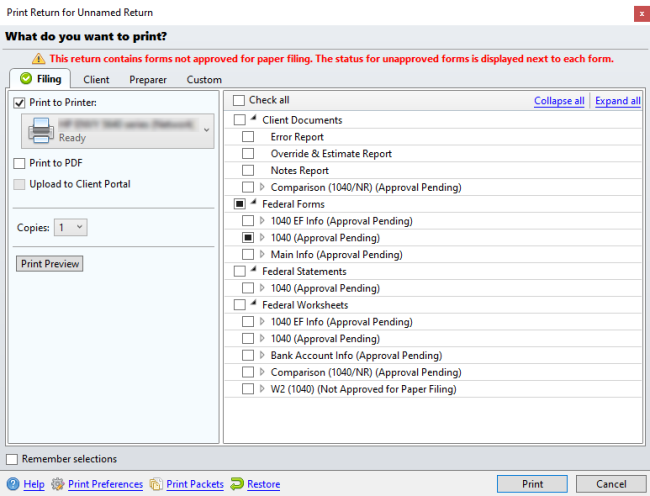
Print Return dialog box
|
Print Return dialog box section |
Print Return dialog box item |
Description |
|---|---|---|
|
Copy Types (tabs) |
Filing, Client, Preparer, Custom |
Click the tab that corresponds to the desired copy type to see printing options for that type. See Print Packets. |
|
Forms Tree |
Client Documents/Federal/State |
Displays an expandable list of items that may be printed. Select the forms to be included. Selections must be made for each copy type selected. If a return contains forms not approved for paper filing the status will be displayed next to each form:
|
|
|
Check all |
Check this box if you want to print all items listed in the tree. |
|
|
Collapse All |
Click this to reduce the expanded tree view to only its top level nodes (not showing individual items). |
|
|
Expand All |
Click this to expand all nodes of the tree (show all individual items). |
|
Print Settings |
Print to Printer |
Print to selected printer. |
|
Print to PDF |
Prints the open return to a PDF file to be stored on your computer. |
|
|
Upload to Client Portal |
Uploads return to Client Portal. See CCH iFirm Client Portal. The name, TIN, address and email address are required on the Main Information Sheet of the return for the Upload to Client Portal option to be available on this dialog box. |
|
|
Duplex |
Use both sides of printer paper for printing. This feature is only available for Client, Preparer, and Custom copies. Scannable state forms will not print in duplex. If your printer is incapable of Duplex Printing, only one side of printer paper will be used. |
|
|
|
Copies |
Select the number of copies you want to print. |
|
Watermark |
Select the Watermark check box, then enter the desired watermark text in the field provided. Watermark functionality is only available for Client, Preparer, and Custom copy types. |
|
|
|
Print Preview |
Allows you to preview what the return will look like when printed. |
|
Remember selections |
|
Remembers print order and print settings for the open return only. |
|
Help |
|
Opens Help specific to the Print Return dialog box. |
|
Print Preferences |
|
Opens the Print Preferences of the Preferences dialog box. |
|
Print Packets |
|
Opens the Print Packets dialog box. |
|
Restore |
|
Restores all Print Return dialog box settings to default. If there are any Print Packets settings, they will be considered default. |
|
|
|
Prints the open return based on your settings. |
|
Cancel |
|
Closes the Print Return dialog box and cancels the print job. |
All Print Settings must be made for each copy type to be included in the print job.
See Also: